To start the integration process:
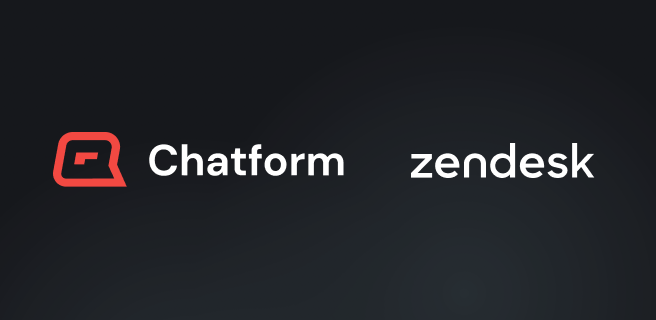
Connecting Zendesk to Chatform
- Access the Chatform Integration Settings: Navigate to the “Channels” section within your Chatform dashboard. Locate the specific integration you wish to configure (e.g., Zendesk, Intercom, Freshdesk).
- Connect your Helpdesk Account: You will be prompted to enter your Zendesk subdomain. This can usually be found in your helpdesk’s URL. For example, if your Zendesk URL is https://yourcompany.zendesk.com, your subdomain would be yourcompany.
- Authorize Chatform Access: You’ll be redirected to your Zendesk login page. Sign in using an account with the necessary permissions to allow Chatform to access your helpdesk data.
- Select Channels: Choose the specific channels within your helpdesk that you want Chatform to interact with. You can easily toggle these channels as needed.
- Choose Brands: This useful feature allows you to limit the brands that Chatform will interact with. This is specifically useful for multibrand accounts when you want to entirely exclude Chatforms automation from certain brands.
- Zendesk Trigger: This is an important step needed in your configuration. Set up a trigger in your Zendesk account that will change the ticket’s status to closed when your agents mark the ticket as solved. This enables Chatform to handle a new ticket if the player reaches out again.
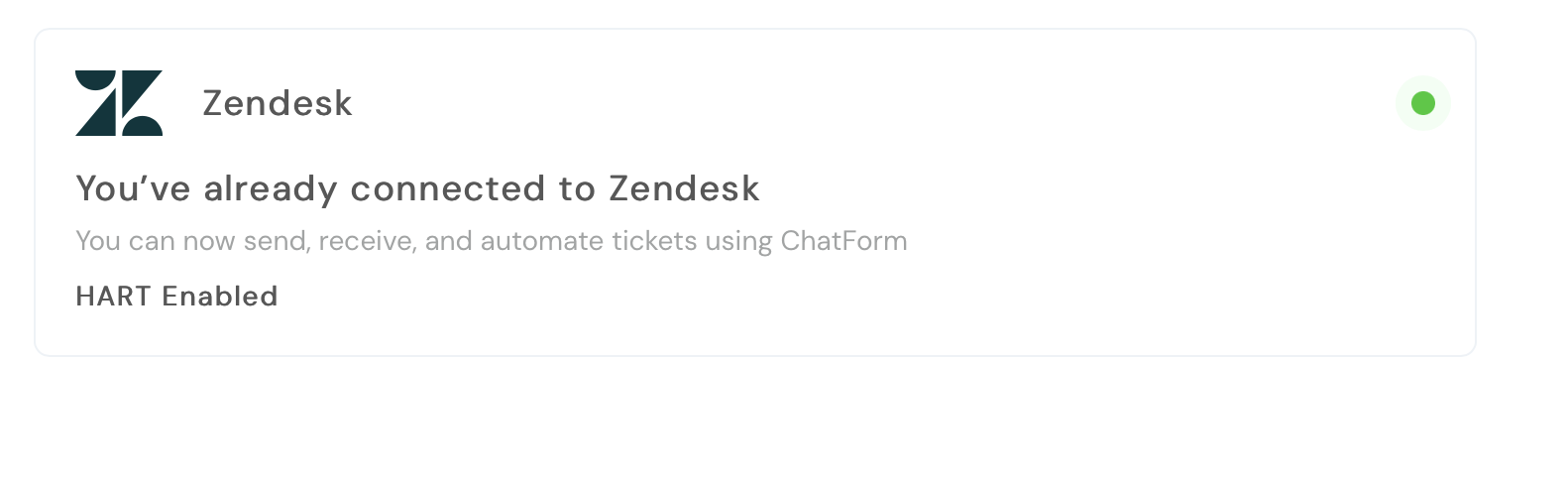
Connecting LiveChat to Chatform
Step 1: Create an Admin Seat for the AI Agent
Speak to your Customer Success Manager and reference the onboarding Asana doc for seat creation details. Please make sure The seat provided has an admin role.Step 2: Once the Agent Seat is Created
You’re ready to proceed with integration.You can either follow the steps below to set it up yourself, or have our onboarding specialist handle it for you just reach out to your CSM to get started.
Step 1: Configure a LiveChat Sandbox Group
- Log into the LiveChat App: https://my.livechatinc.com/team/groups
- Navigate to Team > Groups
- Create new group
- Click “Add new group”
- Name it (e.g., “ChatForm AI Support Sandbox”)
- Add the ChatForm agent (with Priority of Primary agent)
- Add human agents as backup (with Priority of Backup agent) - required for ChatForm to transfer chats to human agents when necessary.
- Go to: https://my.livechatinc.com/automate/groups-routing
- Route your website or page to the group you created/selected
- (Demo site: https://your-unique-demo-url.chatform.com)
- Example rule:
- If: URL contains /support or domain is yourdomain.com
- Then: Route to “ChatForm AI Support Sandbox” group
- Save and prioritize routing rules accordingly
- LiveChat assignment settings: https://my.livechatinc.com/settings/chats-assignment
- Auto assignment: LiveChat assigns chats to available agents in the group
- Ensure ChatForm Agent has a priority of Primary agent and other Agents have Backup agent so that the AI Agent is the first line of support for chat assignment
- Go to LiveChat Automation Settings: https://app.chatform.com/settings/livechat
- Toggle on
- Go to Brands: https://app.chatform.com/settings/brands
- Select Brand
- Toggle Brand Automation on
- Select the “ChatForm AI Support Sandbox” LiveChat Group
- Save
- Make sure:
- The LiveChat integration is ON
- The correct group is selected for each brand
- Automation is toggled ON
- Go to your demo page: (https://your-unique-demo-url.chatform.com)
- Start a chat
- Confirm the ChatForm agent responds
- Confirm escalation (if configured) works as expected